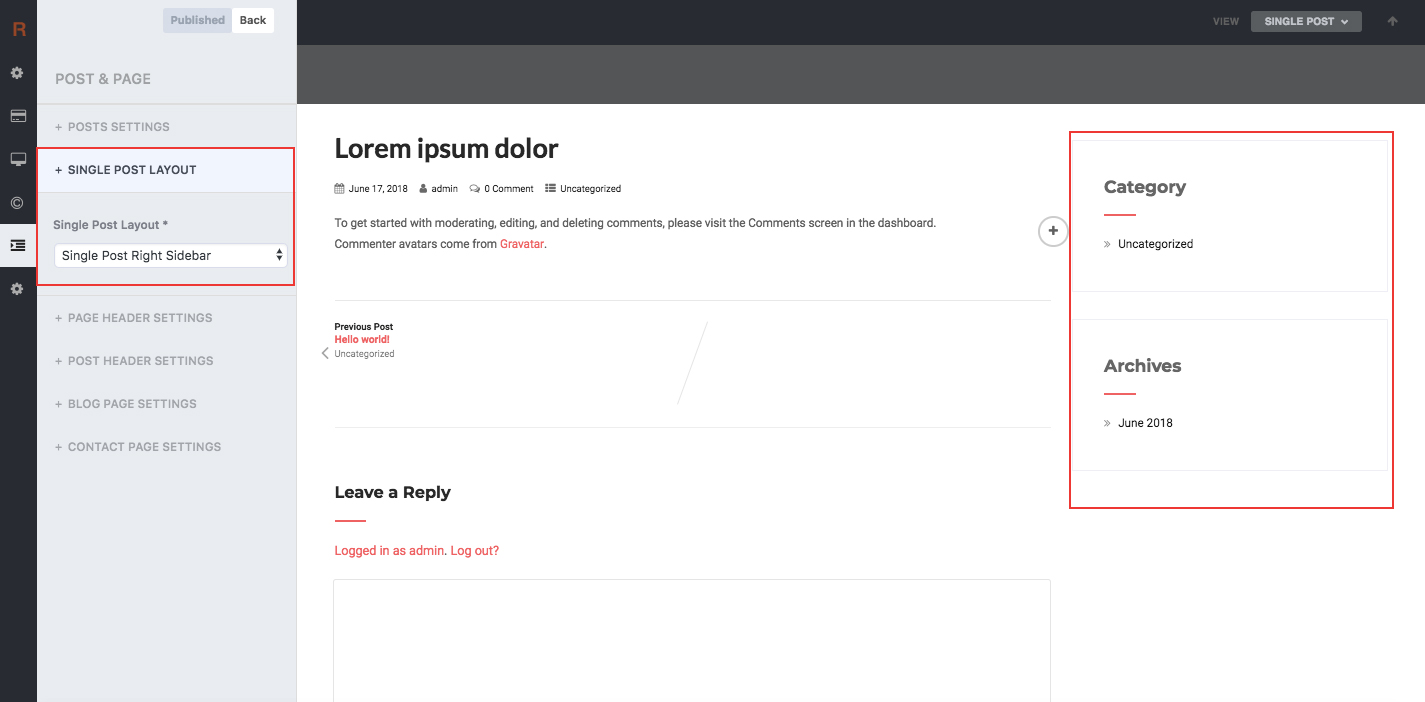RapidOne Theme Documentation
Introduction
- Theme Name : RapidOne WordPress Theme
- Theme Version : v 1.0
- Author : Rising Themes
- Support Forum : https://risingthemes.net/forums/forum/rapidone-pro/
- Email : support@risingthemes.net
First of all, Thank you so much for purchasing this theme and for being our loyal customer. You are awesome!
This documentation is to help you regarding each step of customization. Please go through the documentation carefully to understand how this theme is made and how to edit this properly.
What is WordPress?
WordPress is a free and open source blogging tool and a content management system (CMS) based on PHP and MySQL. It enables you to build Websites and powerful on-line applications and requires almost no technical skills or knowledge to manage. Many aspects, including its ease of use and extensibility, have made WordPress the most popular Web site software available.
Installation #back to top
Theme installation is very easy using WordPress theme uploader. You need to have a latest version of WordPress installed onto your server in order to install the theme.
You can install WordPress themes using: WordPress theme uploader or FTP.
Step 1. Installing Theme with the Uploader
To install theme with the WordPress theme uploader:
- Download the "RapidOne.zip" file from the Member Area
- Login to Wp Admin.
- Go to the menu Appearance > Themes and click the Add New Theme button.
- Click on Upload button
- Click the Browse button and navigate to the zipped theme package on your computer.
- Look for a file called RapidOne.zip. Click on it to select, then click OK.
- Click the Install Now button and wait until the installation is complete.
- Click the Activate to activate the theme.
Congratulations, you have just installed the theme.
Step 2. Installing Theme with FTP
If the WordPress theme uploader fails, you may install the theme with a FTP software. To install themes via FTP, you need to have a FTP software. If you don't know how to use a FTP software, follow the tutorial on FTP. Here are the basic steps on uploading themes to your server:
- First, extract the theme zip
- Connect to your server via FTP
- Go the the WordPress root folder on your server, then go to "wp-content > themes" folder
- Upload the theme folder that you extracted from the zip onto the "themes" folder
- Click the Install Now button and wait until the installation is complete.
- Then login to WordPress admin, go the Appearance > Themes
- You should see all the uploaded themes. Click on the "Activate" link to activate the theme.
Home Page Setup #back to top
How to Set up Home Page?
WordPress Admin > Appearance > Customize > FRONT PAGE > STATIC FRONTPAGE > Your Latest Posts
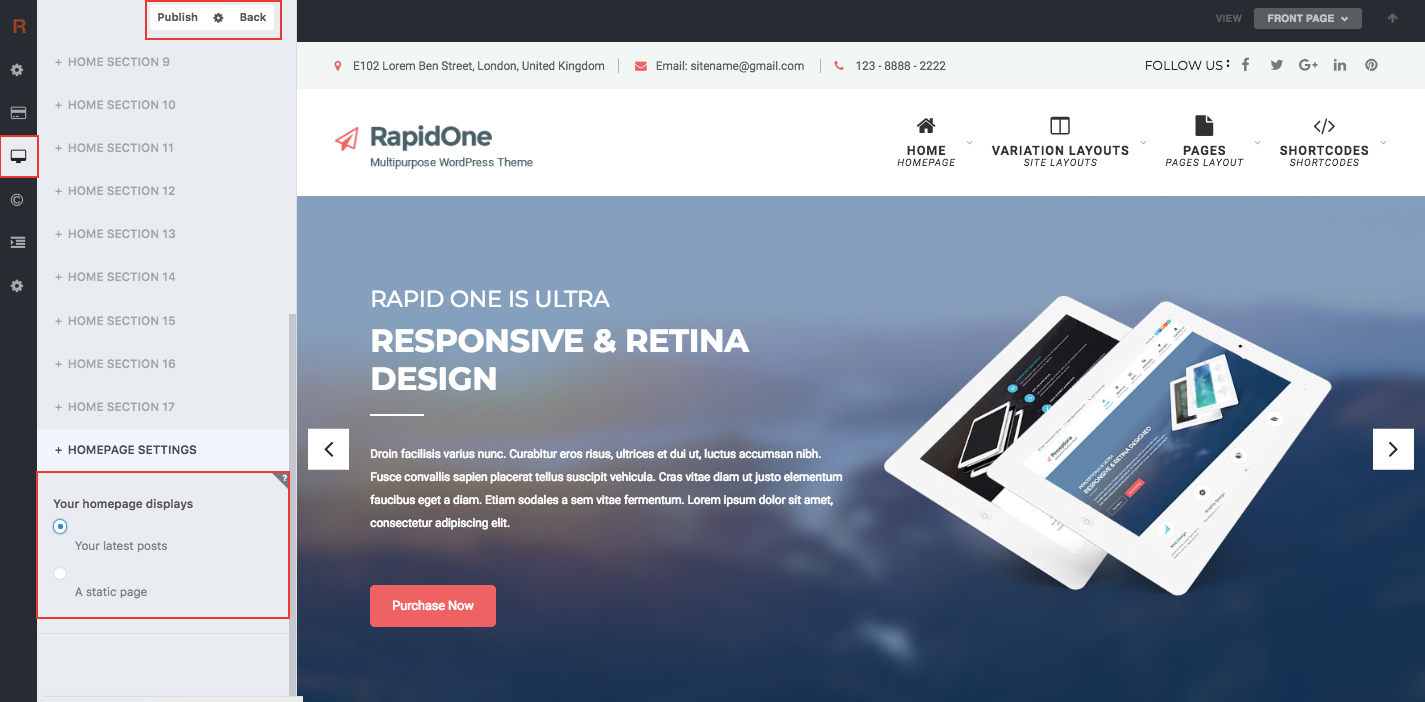
Slider Section#back to top
WordPress Admin > Appearance > Customize > FRONT PAGE > SLIDER
Under Heading "Slider Font Typography & Colors" manage slide title, description, button font-family, color, and font-size.
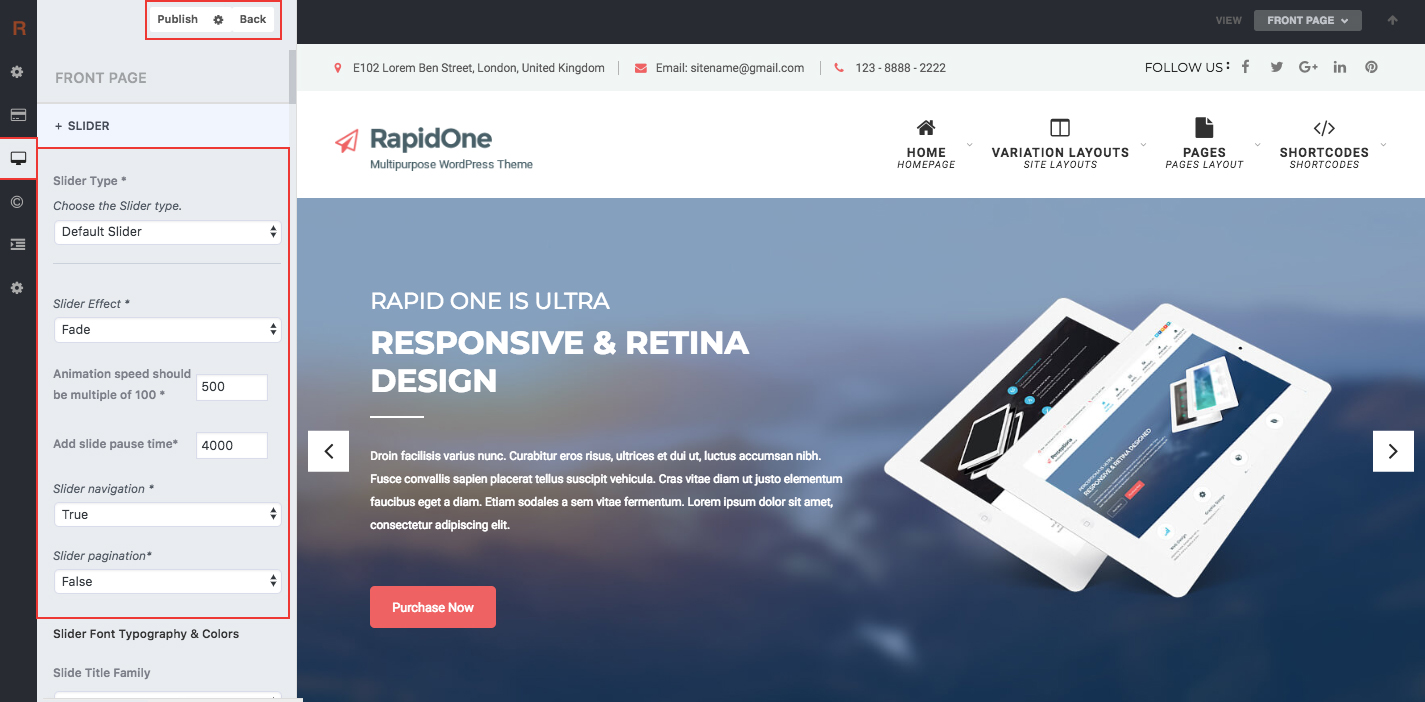
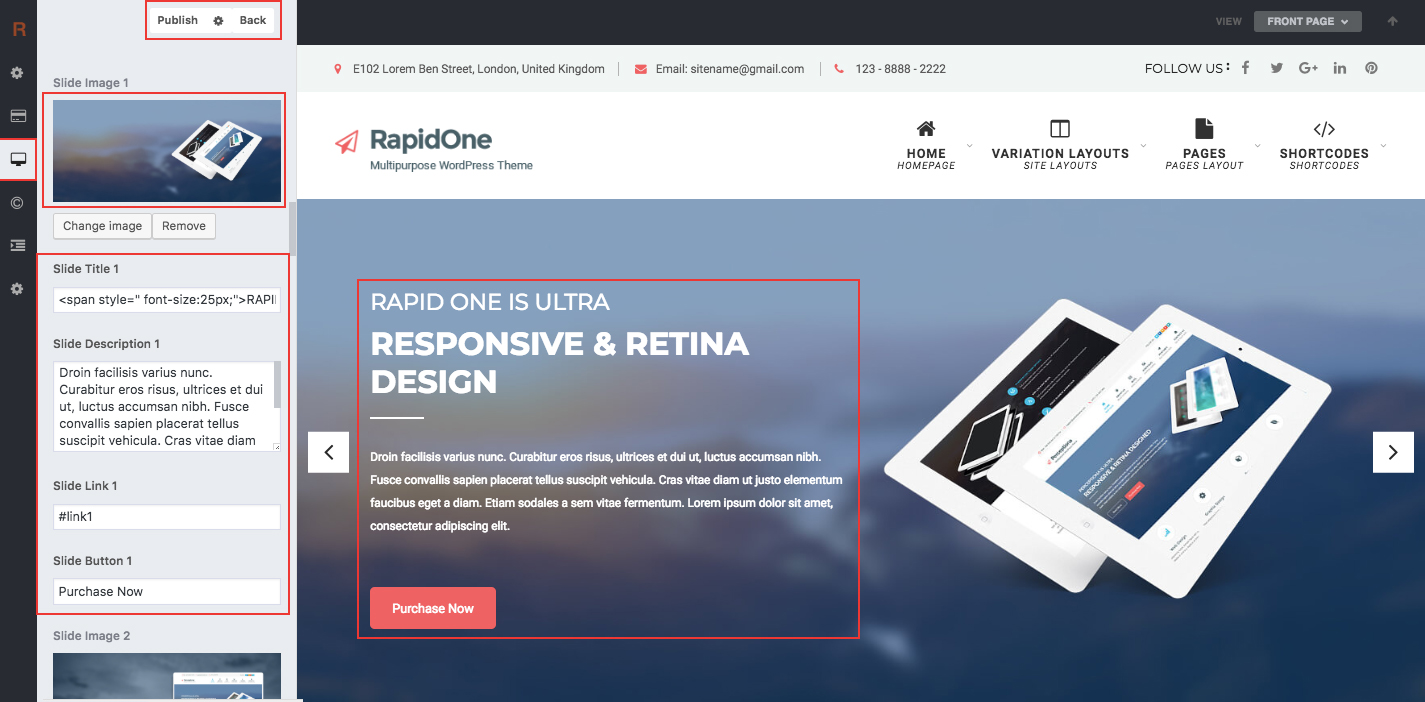
RapidOne Homepage Sections #back to top
First Create a Page for each sections. Eg: For "Home Section One" Add Page "Top Four Boxes"...
Let's add a new Page under admin panel, click on "Pages" in top left navigation. then click on "Add New".
Then add pages back on customizer panel and choose page for section.
Check Below Steps:WordPress Admin Appearance > Customize > FRONT PAGE > HOME SECTIONS
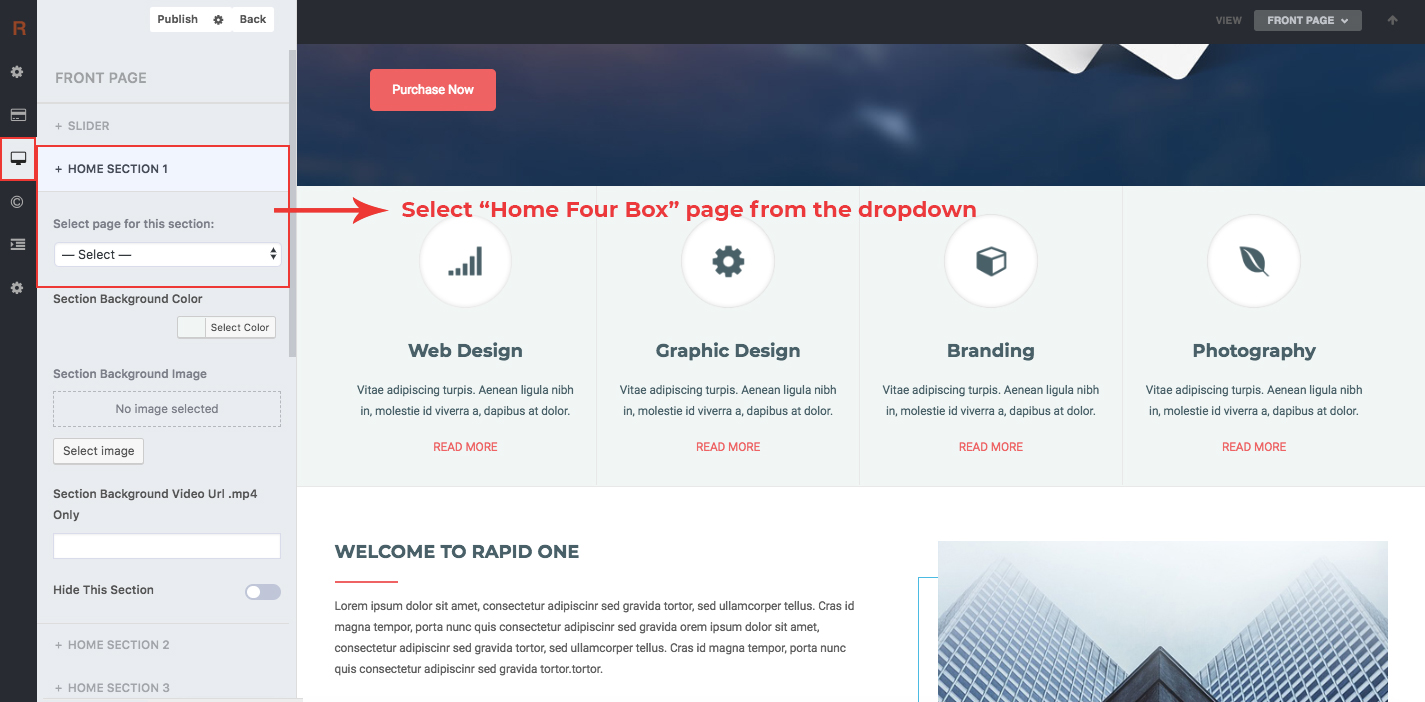
Below is the screen of Homepage section 1 "Edit Page"
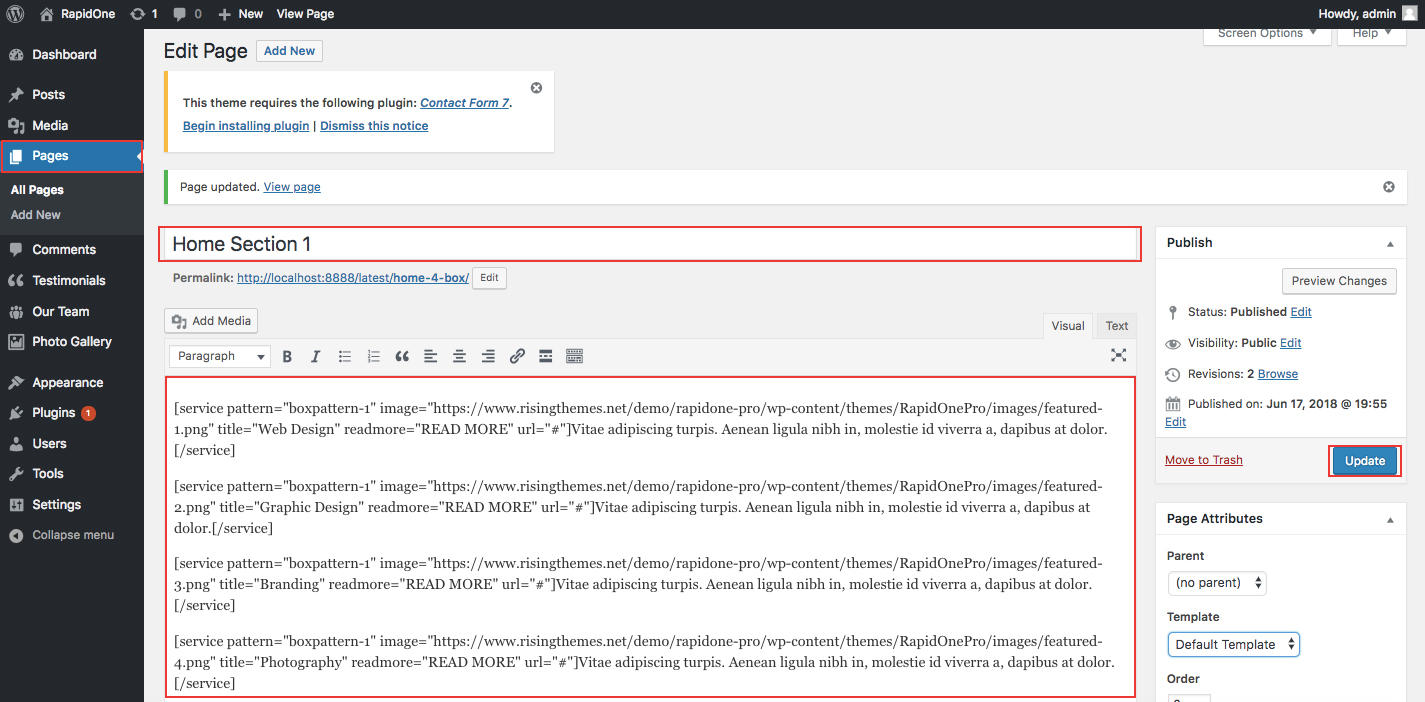
Below is the code of all home sections. Just Copy and Paste it in newly created page.
Home Section 1 Code:[service pattern="boxpattern-1" image="https://www.risingthemes.net/demo/rapidone-pro/wp-content/themes/RapidOnePro/images/featured-1.png" title="Web Design" readmore="READ MORE" url="#"]Vitae adipiscing turpis. Aenean ligula nibh in, molestie id viverra a, dapibus at dolor.[/service]
[service pattern="boxpattern-1" image="https://www.risingthemes.net/demo/rapidone-pro/wp-content/themes/RapidOnePro/images/featured-2.png" title="Graphic Design" readmore="READ MORE" url="#"]Vitae adipiscing turpis. Aenean ligula nibh in, molestie id viverra a, dapibus at dolor.[/service]
[service pattern="boxpattern-1" image="https://www.risingthemes.net/demo/rapidone-pro/wp-content/themes/RapidOnePro/images/featured-3.png" title="Branding" readmore="READ MORE" url="#"]Vitae adipiscing turpis. Aenean ligula nibh in, molestie id viverra a, dapibus at dolor.[/service]
[service pattern="boxpattern-1" image="https://www.risingthemes.net/demo/rapidone-pro/wp-content/themes/RapidOnePro/images/featured-4.png" title="Photography" readmore="READ MORE" url="#"]Vitae adipiscing turpis. Aenean ligula nibh in, molestie id viverra a, dapibus at dolor.[/service]
Home Section 2 Code:
[columns size="2"]
[titlearea align="left" title="WELCOME TO RAPID ONE" titlelast="" subtitle="" titlecolor="#496068" titlelastcolor="" seperatorcolor="#ff6565"]
Lorem ipsum dolor sit amet, consectetur adipiscinr sed gravida tortor, sed ullamcorper tellus. Cras id magna tempor, porta nunc quis consectetur adipiscinr sed gravida orem ipsum dolor sit amet, consectetur adipiscinr sed gravida tortor, sed ullamcorper tellus. Cras id magna tempor, porta nunc quis consectetur adipiscinr sed gravida tortor.tortor.
orem ipsum dolor sit amet, consectetur adipiscinr sed gravida tortor, sed ullamcorper tellus. Cras id magna tempor, porta nunc quis consectetur adipiscinr sed gravida tortor. Lorem ipsum dolor sit amet, consectetur adipiscinr sed gravida tortor, sed ullamcorper tellus. Cras id magna tempor, porta nunc quis consectetur adipiscinr
[readmore align="left" icon="" button="Read More" links="#" margintop="5%" target="_parent" color="#496068" bgcolor="" bdcolor="#496068"]
[/columns]
[columns size="2"] [/columns]
[clear]
[/columns]
[clear]
Home Section 3 Code:
[titlearea align="center" title="LATEST WORKS FROM THE PORTFOLIO" titlelast="" subtitle="" titlecolor="#496068" titlelastcolor="" seperatorcolor="#ff6565"]
Sed ut perspiciatis unde omnis iste natus error sit voluptatem accusantium doloremque laudantium, totam rem aperiam eaque ipsa quae ab illo inventore veritatis et quasi architecto beatae vitae dicta sunt explicabo.
[clear]
[space height="100"]
[photogallery filter="true"]
Home Section 4 Code:
[columns size="2"] [/columns]
[columns size="2"]
[aboutme icon="https://www.risingthemes.net/demo/rapidone-pro/wp-content/themes/RapidOnePro/images/aboutme1.png" title="Powerpacked Theme Options" description="Sed ut perspiciatis unde omnis iste natus error sit voluptatem accusantium doloremque laudantium, totam rem aperiam." url="#" target="self" color="#ffffff"]
[aboutme icon="https://www.risingthemes.net/demo/rapidone-pro/wp-content/themes/RapidOnePro/images/aboutme2.png" title="600+ CSS Font Icons" description="Sed ut perspiciatis unde omnis iste natus error sit voluptatem accusantium doloremque laudantium, totam rem aperiam." url="#" target="self" color="#ffffff"]
[aboutme icon="https://www.risingthemes.net/demo/rapidone-pro/wp-content/themes/RapidOnePro/images/aboutme3.png" title="Magic Element Animations" description="Sed ut perspiciatis unde omnis iste natus error sit voluptatem accusantium doloremque laudantium, totam rem aperiam." url="#" target="self" color="#ffffff"]
[/columns]
[clear]
Home Section 5 Code:
[titlearea align="center" title="A FEW MAIN FEATURES OF RAPID ONE WORDPRESS THEME" titlelast="" subtitle="" titlecolor="#496068" titlelastcolor="" seperatorcolor="#ff6565"]
Sed ut perspiciatis unde omnis iste natus error sit voluptatem accusantium doloremque laudantium, totam rem aperiam eaque ipsa quae ab illo inventore veritatis et quasi architecto beatae vitae dicta sunt explicabo.
[clear]
[space height="30"]
[service pattern="boxpattern-2" image="https://www.risingthemes.net/demo/rapidone-pro/wp-content/themes/RapidOnePro/images/featured-5.png" title="Modern & Clean Design" readmore="" url="#"]Sed ut perspiciatis unde omnis iste natus error sit voluptatem accusantium doloremque laudantium, totam rem aperiam eaque ipsa quae ab illo inventore veritatis et quasi architecto beatae vitae dicta sunt explicabo.[/service]
[service pattern="boxpattern-2" image="https://www.risingthemes.net/demo/rapidone-pro/wp-content/themes/RapidOnePro/images/featured-6.png" title="WooCommerce Integrated" readmore="" url="#"]Sed ut perspiciatis unde omnis iste natus error sit voluptatem accusantium doloremque laudantium, totam rem aperiam eaque ipsa quae ab illo inventore veritatis et quasi architecto beatae vitae dicta sunt explicabo.[/service]
[service pattern="boxpattern-2" image="https://www.risingthemes.net/demo/rapidone-pro/wp-content/themes/RapidOnePro/images/featured-7.png" title="650+ Google web fonts" readmore="" url="#"]Sed ut perspiciatis unde omnis iste natus error sit voluptatem accusantium doloremque laudantium, totam rem aperiam eaque ipsa quae ab illo inventore veritatis et quasi architecto beatae vitae dicta sunt explicabo.[/service]
[service pattern="boxpattern-2" image="https://www.risingthemes.net/demo/rapidone-pro/wp-content/themes/RapidOnePro/images/featured-8.png" title="Advanced Theme Options" readmore="" url="#"]Sed ut perspiciatis unde omnis iste natus error sit voluptatem accusantium doloremque laudantium, totam rem aperiam eaque ipsa quae ab illo inventore veritatis et quasi architecto beatae vitae dicta sunt explicabo.[/service]
[service pattern="boxpattern-2" image="https://www.risingthemes.net/demo/rapidone-pro/wp-content/themes/RapidOnePro/images/featured-9.png" title="100+ shortcodes" readmore="" url="#"]Sed ut perspiciatis unde omnis iste natus error sit voluptatem accusantium doloremque laudantium, totam rem aperiam eaque ipsa quae ab illo inventore veritatis et quasi architecto beatae vitae dicta sunt explicabo.[/service]
[service pattern="boxpattern-2" image="https://www.risingthemes.net/demo/rapidone-pro/wp-content/themes/RapidOnePro/images/featured-10.png" title="Free Updates & Support" readmore="" url="#"]Sed ut perspiciatis unde omnis iste natus error sit voluptatem accusantium doloremque laudantium, totam rem aperiam eaque ipsa quae ab illo inventore veritatis et quasi architecto beatae vitae dicta sunt explicabo.[/service]
Home Section 6 Code:
[titlearea align="center" title="CLINTS TESTIMONIALS" titlelast="" subtitle="" titlecolor="#ffffff" titlelastcolor="" seperatorcolor="#f8917c"]
Quisque pellentesque neque vitae metus convallis, et faucibus diam hendrerit.
[space height="40"]
[testimonials-rotator show="-1"]
Home Section 7 Code:
[titlearea align="center" title="LATEST NEWS" titlelast="" subtitle="" titlecolor="#496068" titlelastcolor="" seperatorcolor="#f8917c"]
Quisque pellentesque neque vitae metus convallis, et faucibus diam hendrerit.
[space height="40"]
[posts-style4 show="3" cat="" excerptlength="30"]
Multilingual#back to top
First Install Plugin qTranslate X from WordPress plugin.
Use following code for making text translate ready : [:en]English Text[:de]Deutsch Text[:]
Viewing in Dutch used website url : http://www.yourwebsiteurl.com/de/
Viewing in English used website url : http://www.yourwebsiteurl.com/en/
Navigation #back to top
Kindly go to Appearance -> Menu -> Before moving on you have to create primary menu first and set theme location to primary menu please see the below screenshot
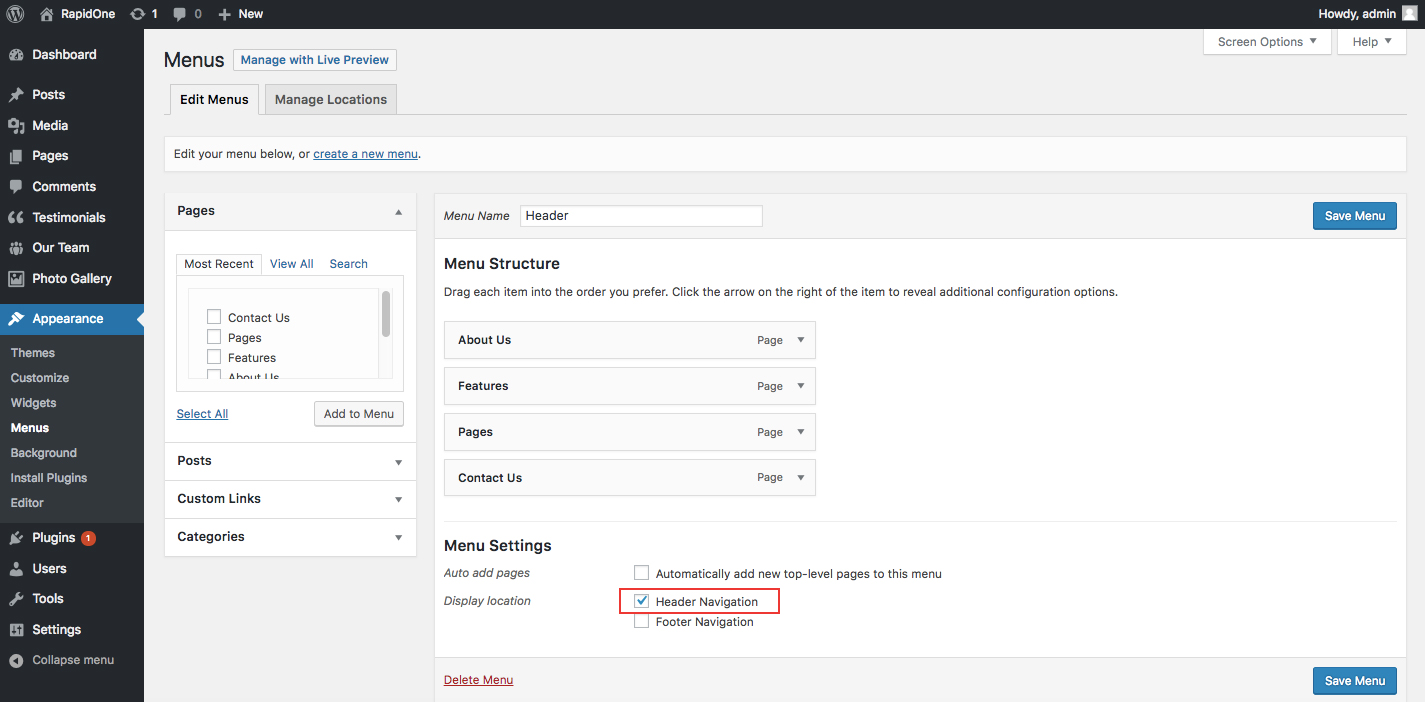
Basic Options #back to top
Click on Appearance>Customize>Basic
Basic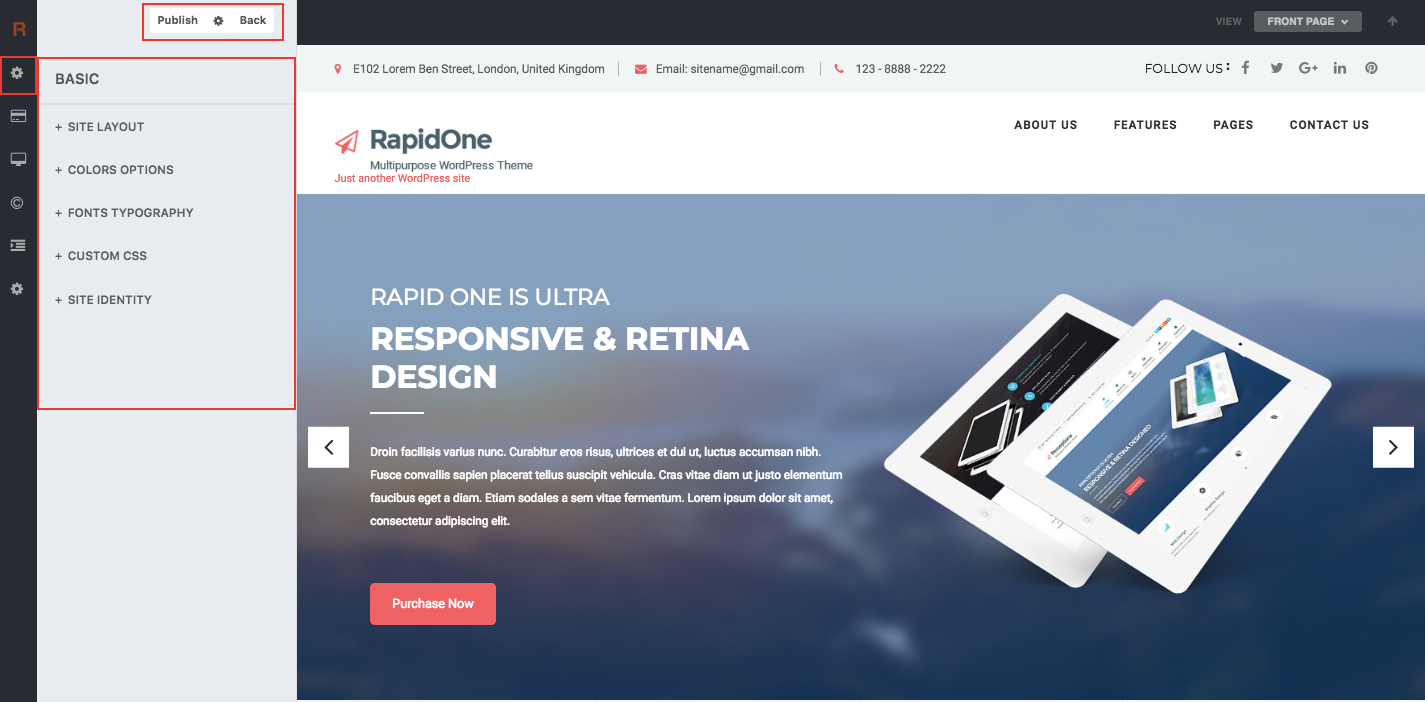
SITE LAYOUT
Site Layout Boxed
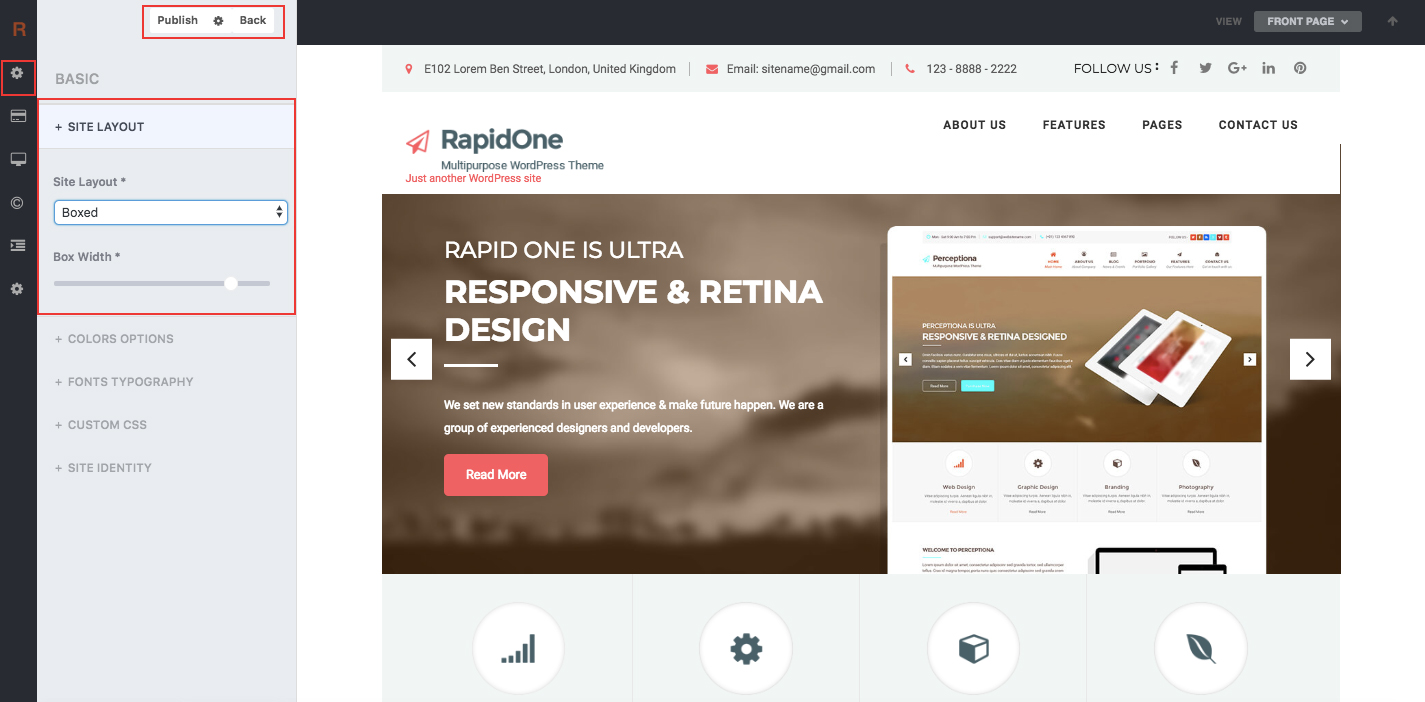
COLORS OPTIONS
You can manage all the colors from here
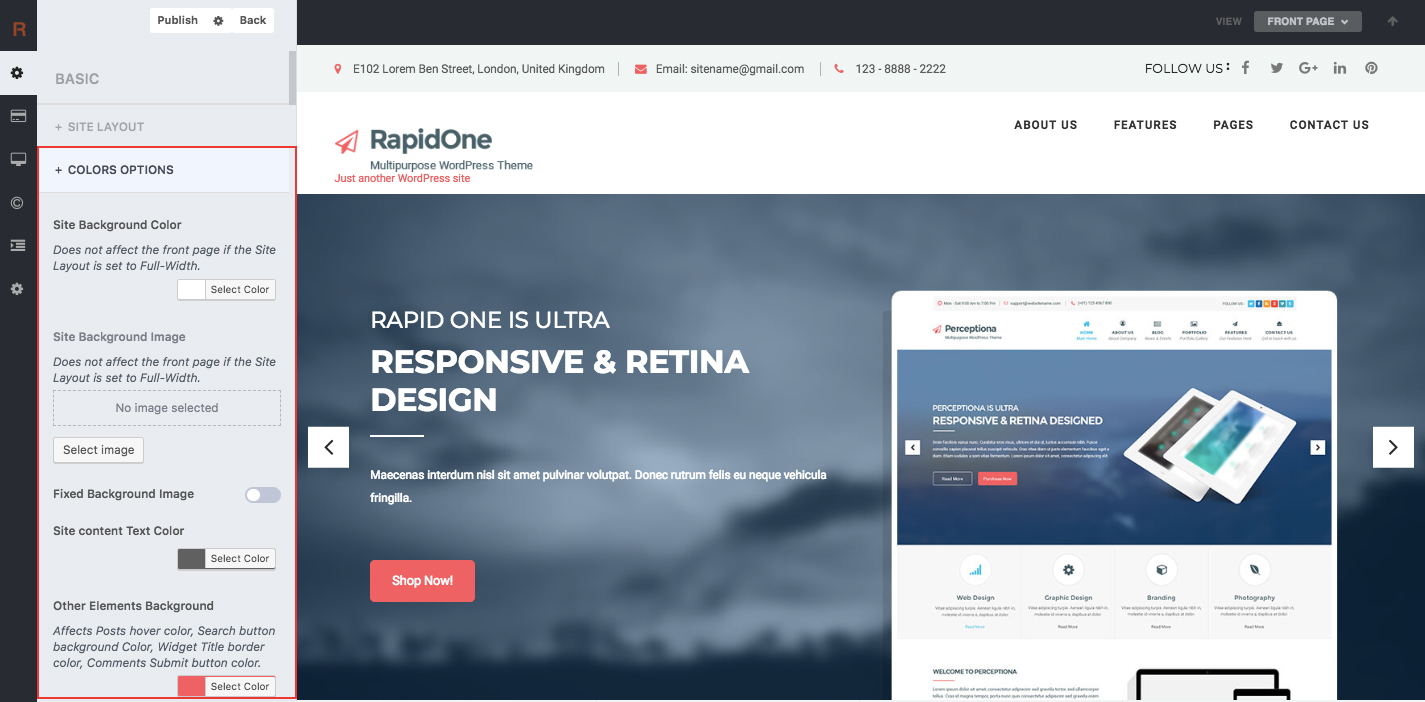
FONT TYPOGRAPHY
You can manage all the Fonts from here
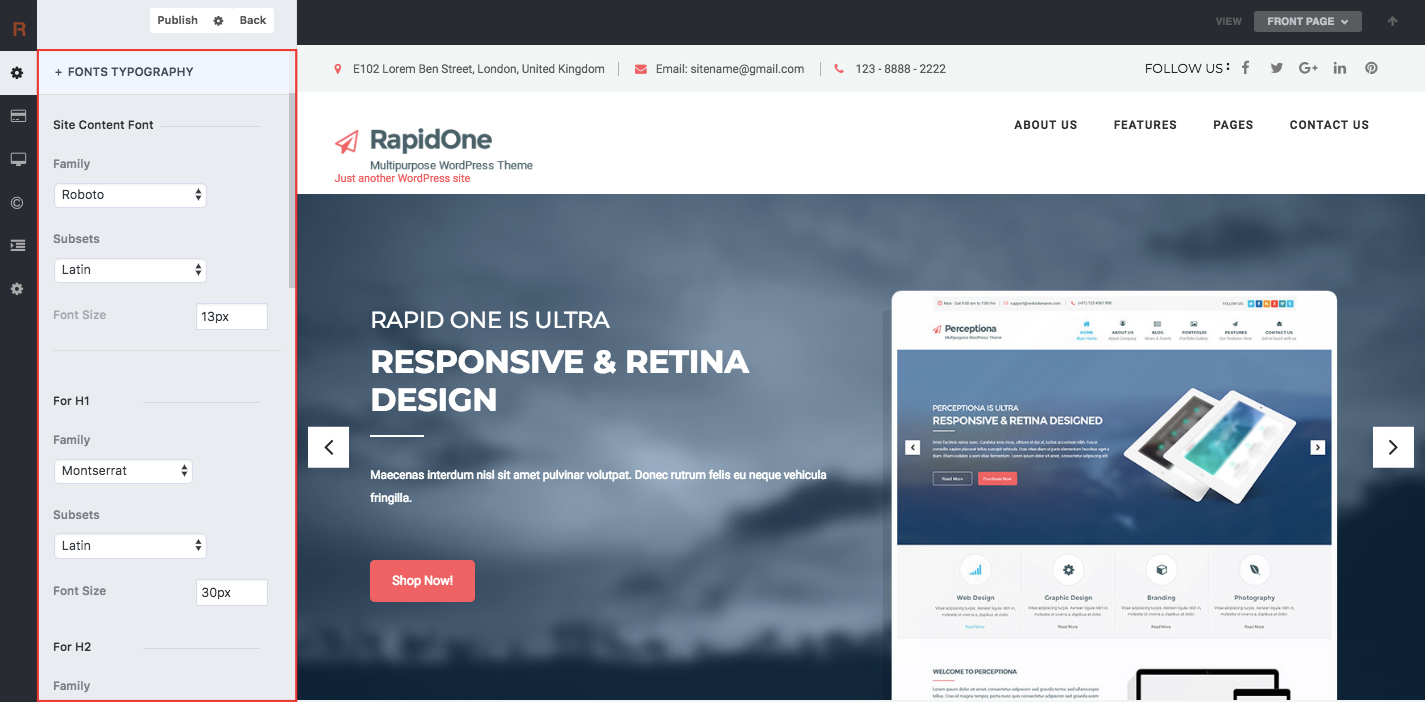
CUSTOM CSS
You can add custom css here
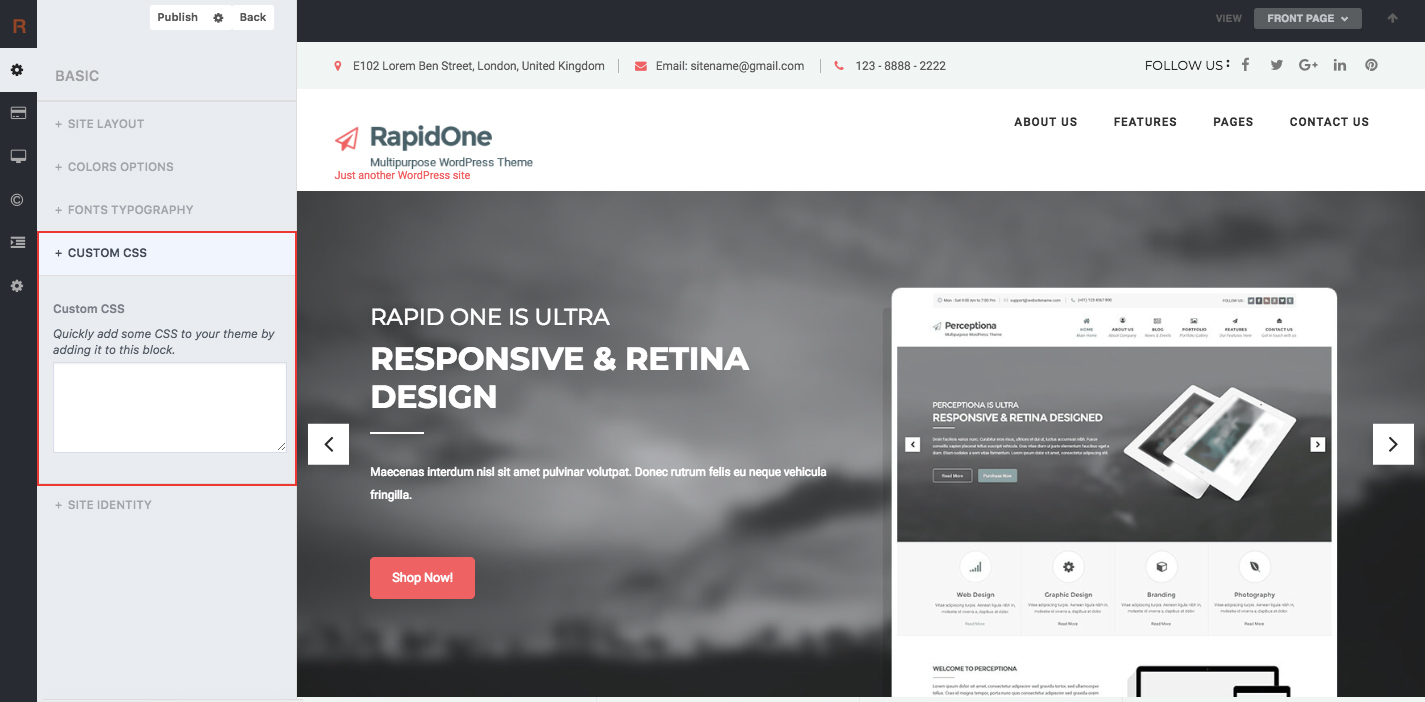
SITE IDENTITY
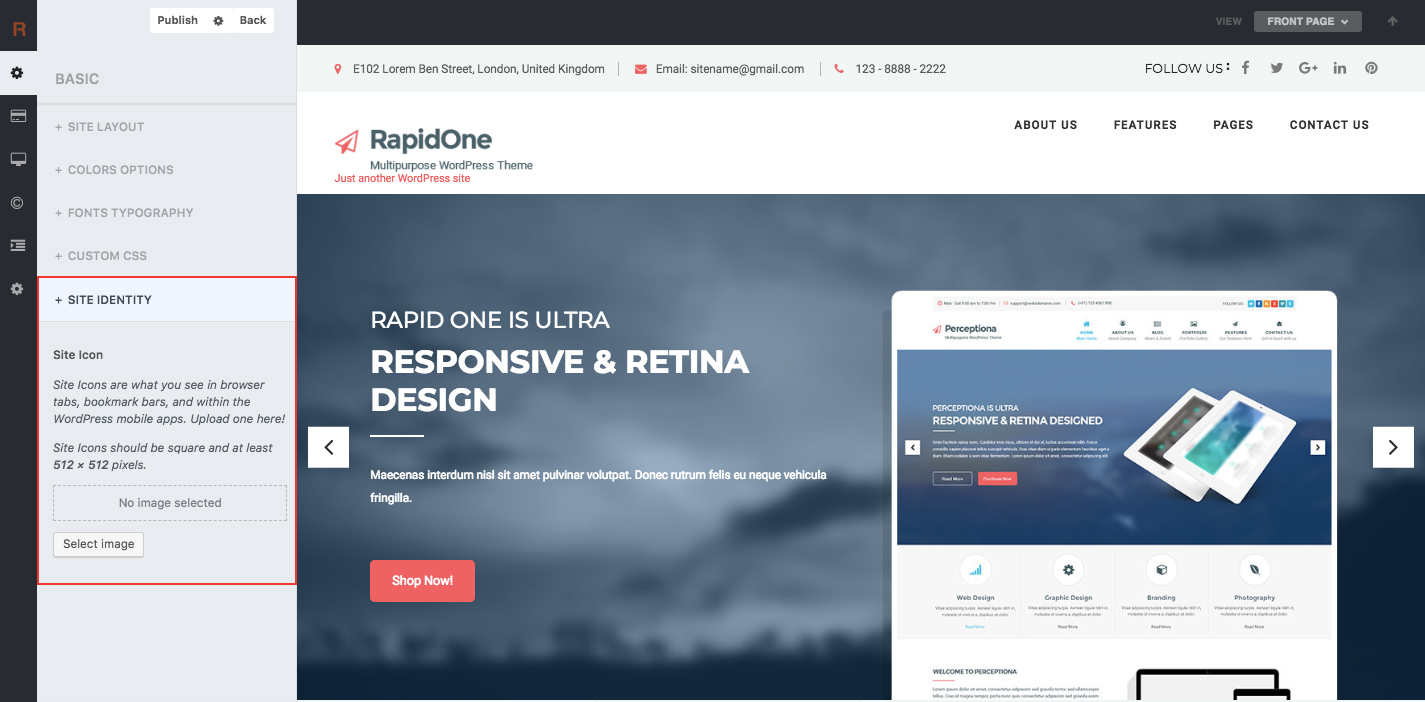
Header Option #back to top
Click on Appearance>Customize>Header
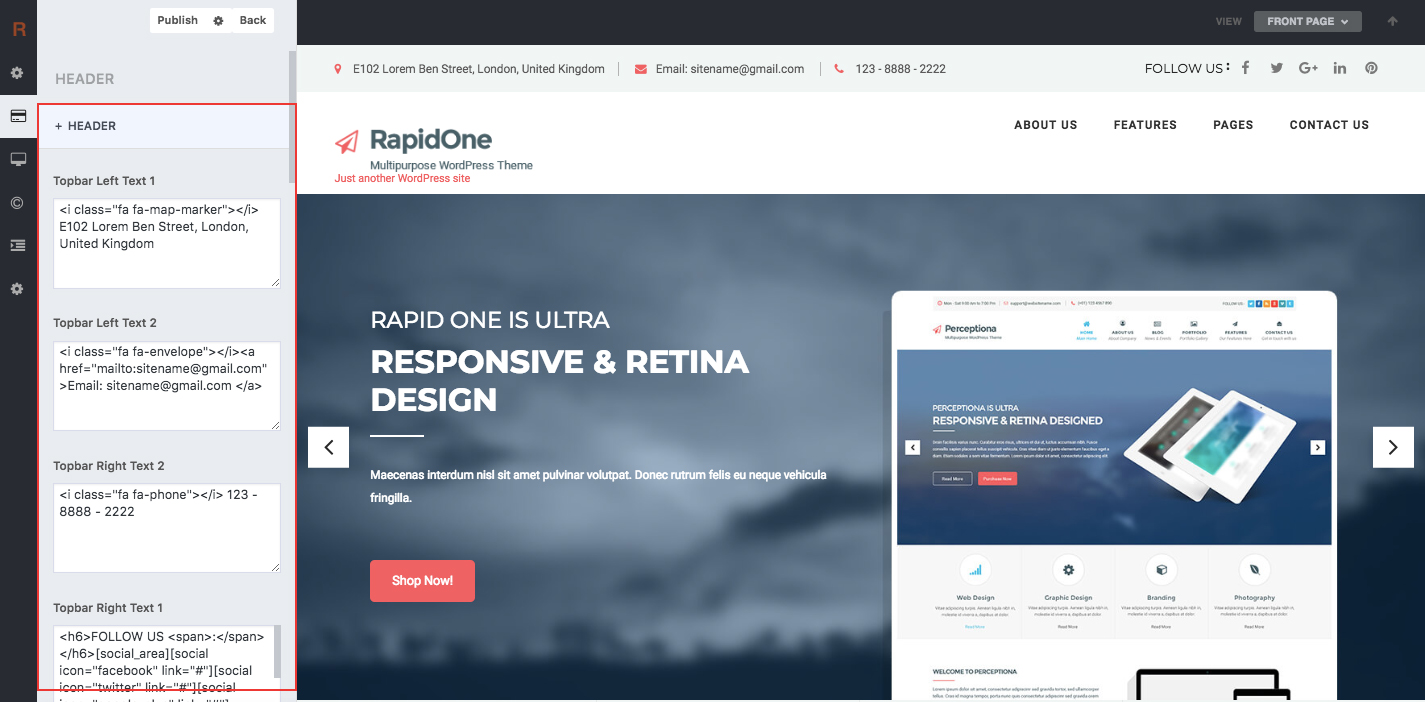
We have also added widget for top right and top left instead of customize header option.
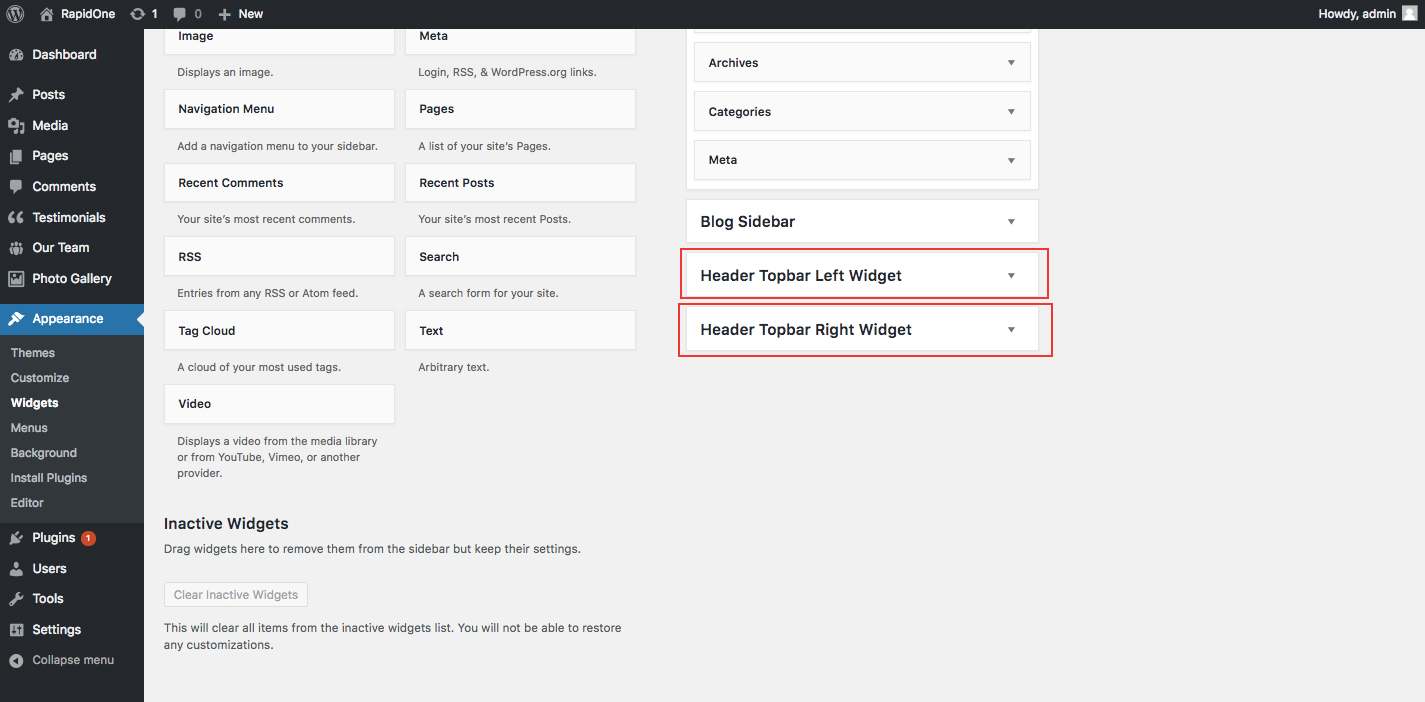
SITE TITLE
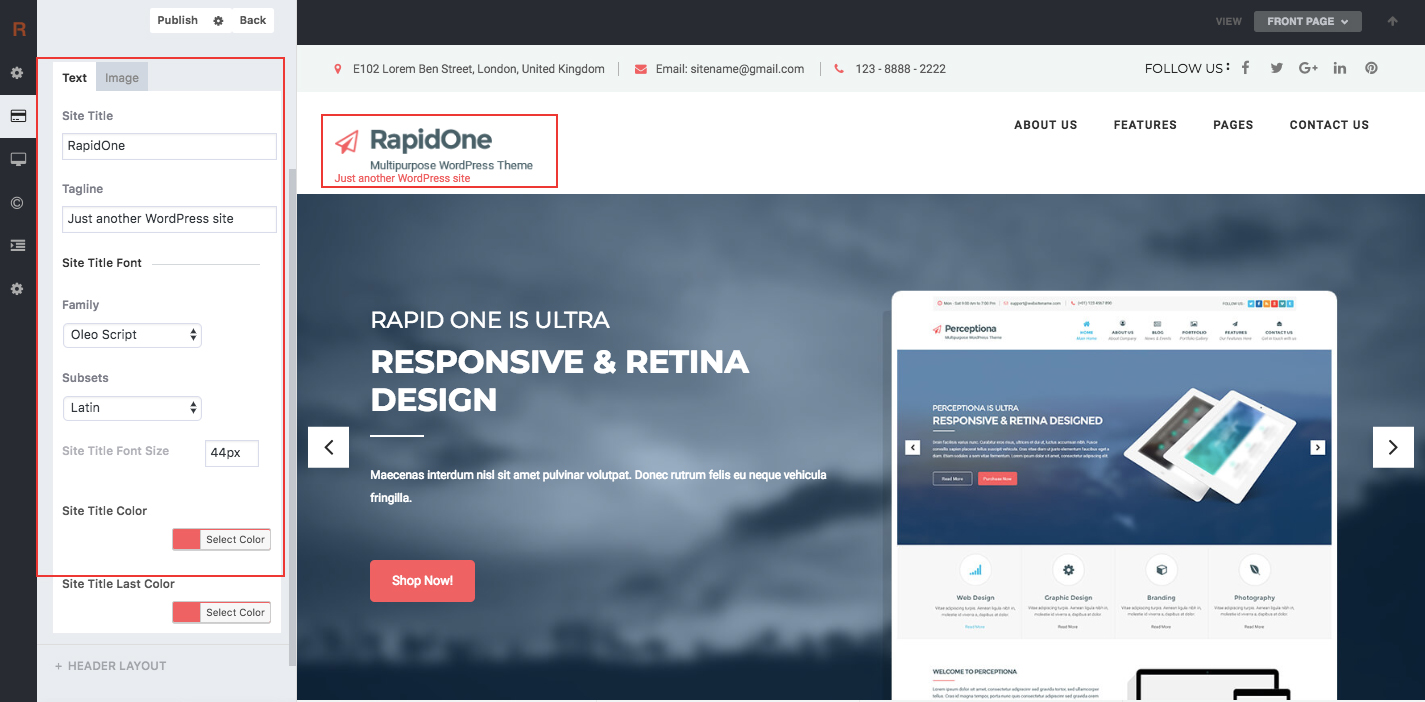
SITE LOGO
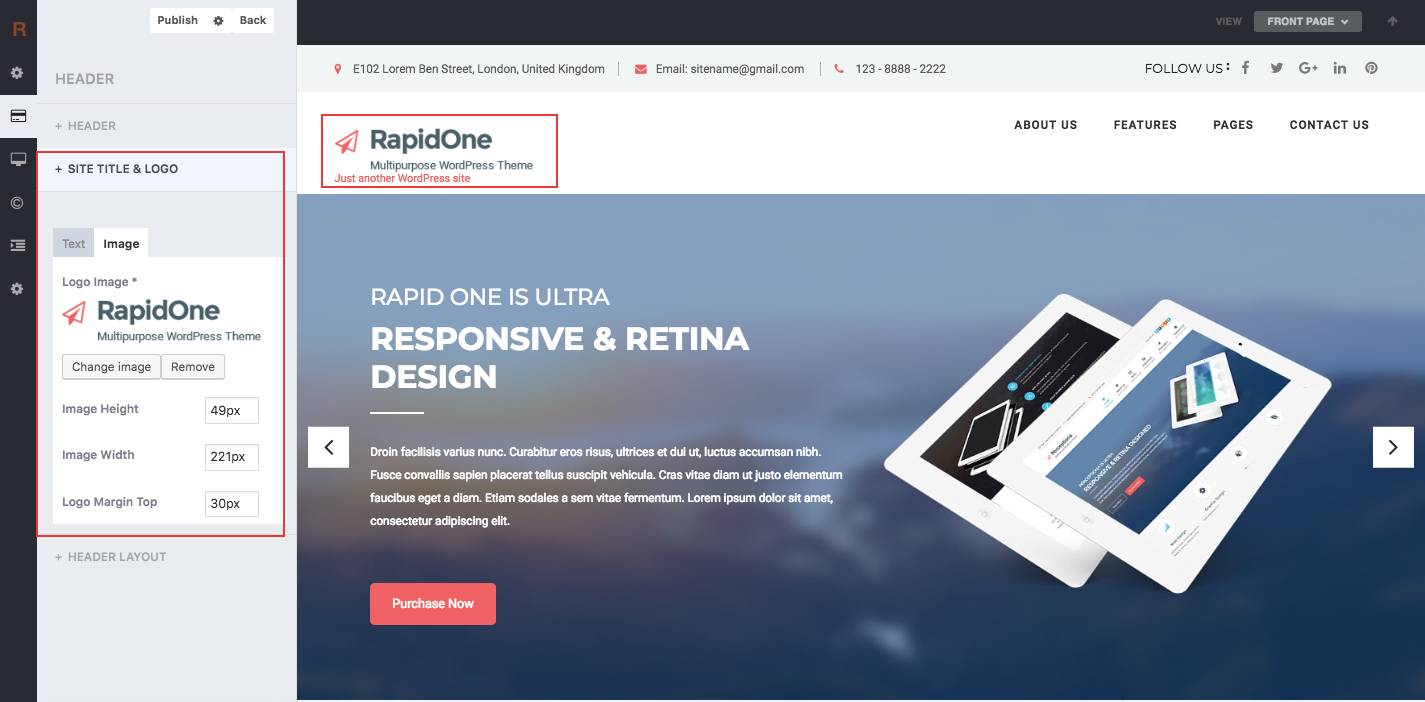
HEADER LAYOUT
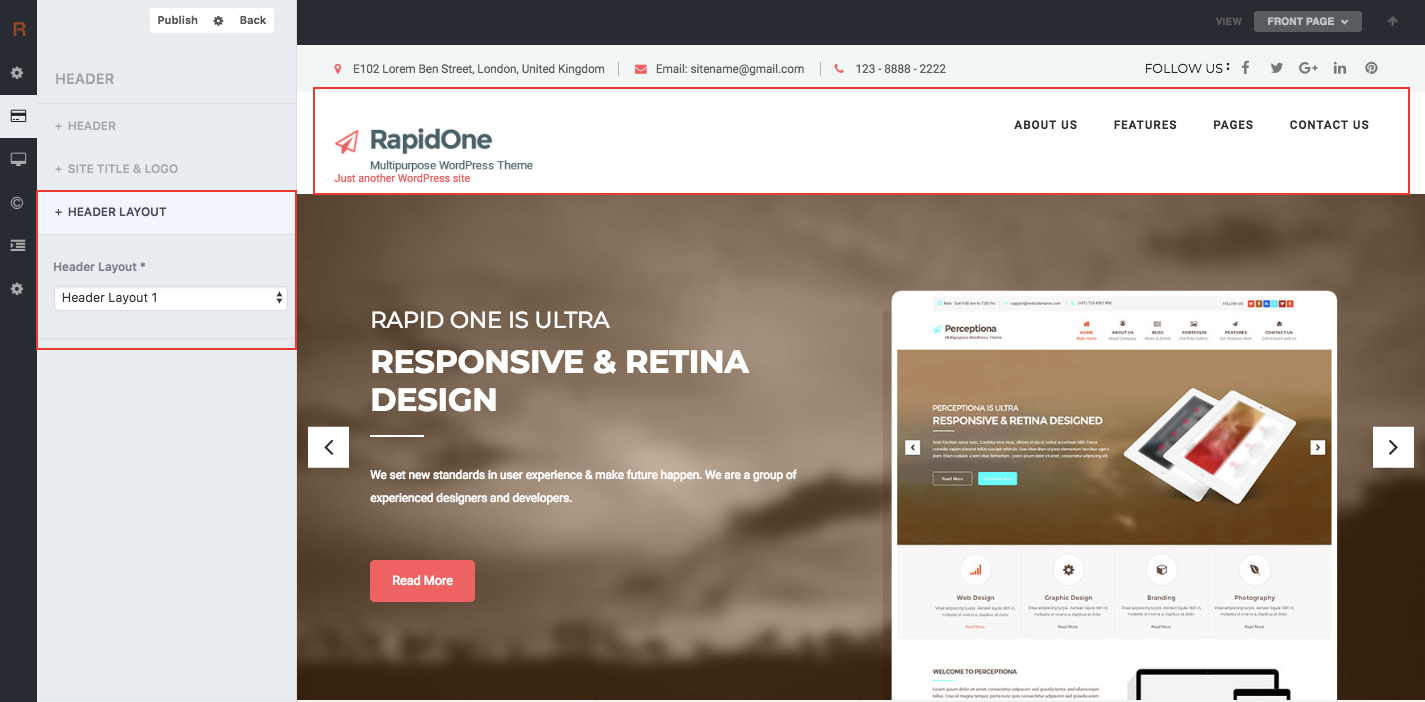
Inner Page Header #back to top
First on custom field option from page & posts edit screen. if it is not on.
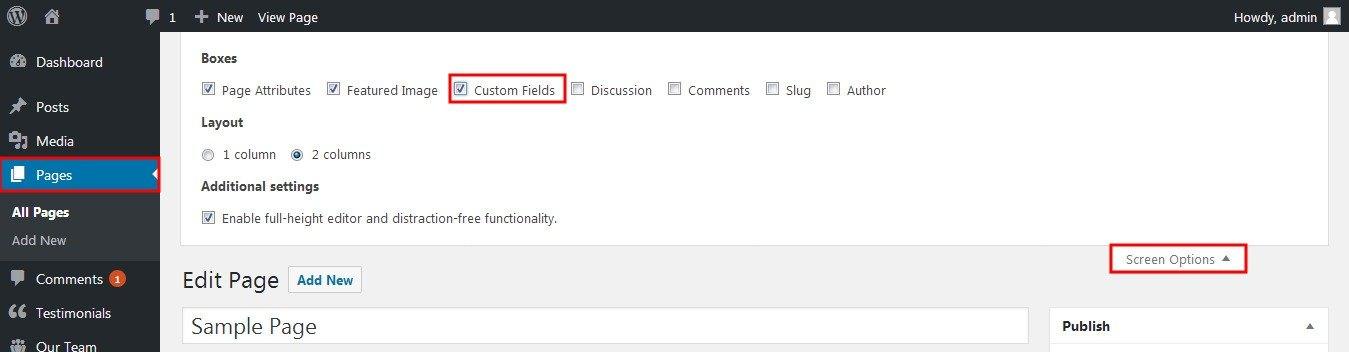
Add embeded map, shortcode Or any video code in header instead of feauted image page & post header. create custom field with name "headercode" and put code in custom box.
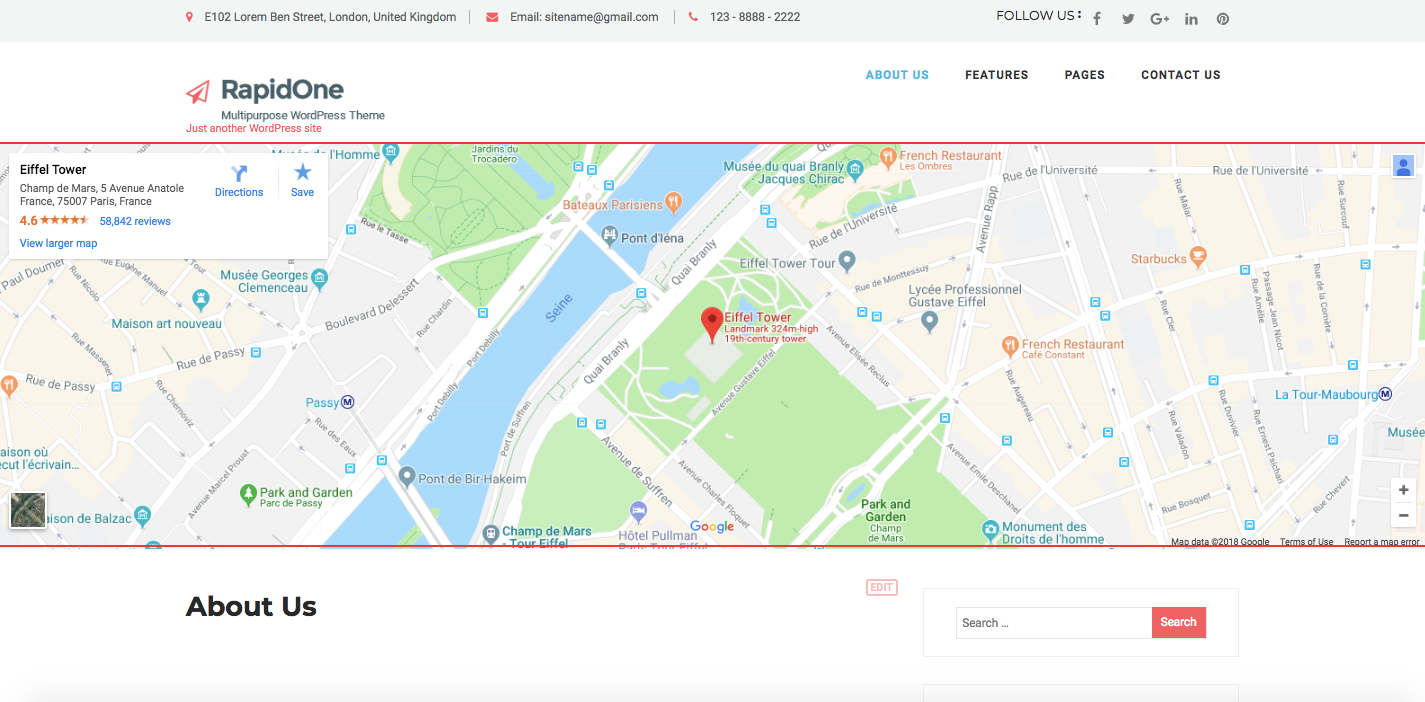
Footer Options #back to top
Click on Appearance>Customize>Footer
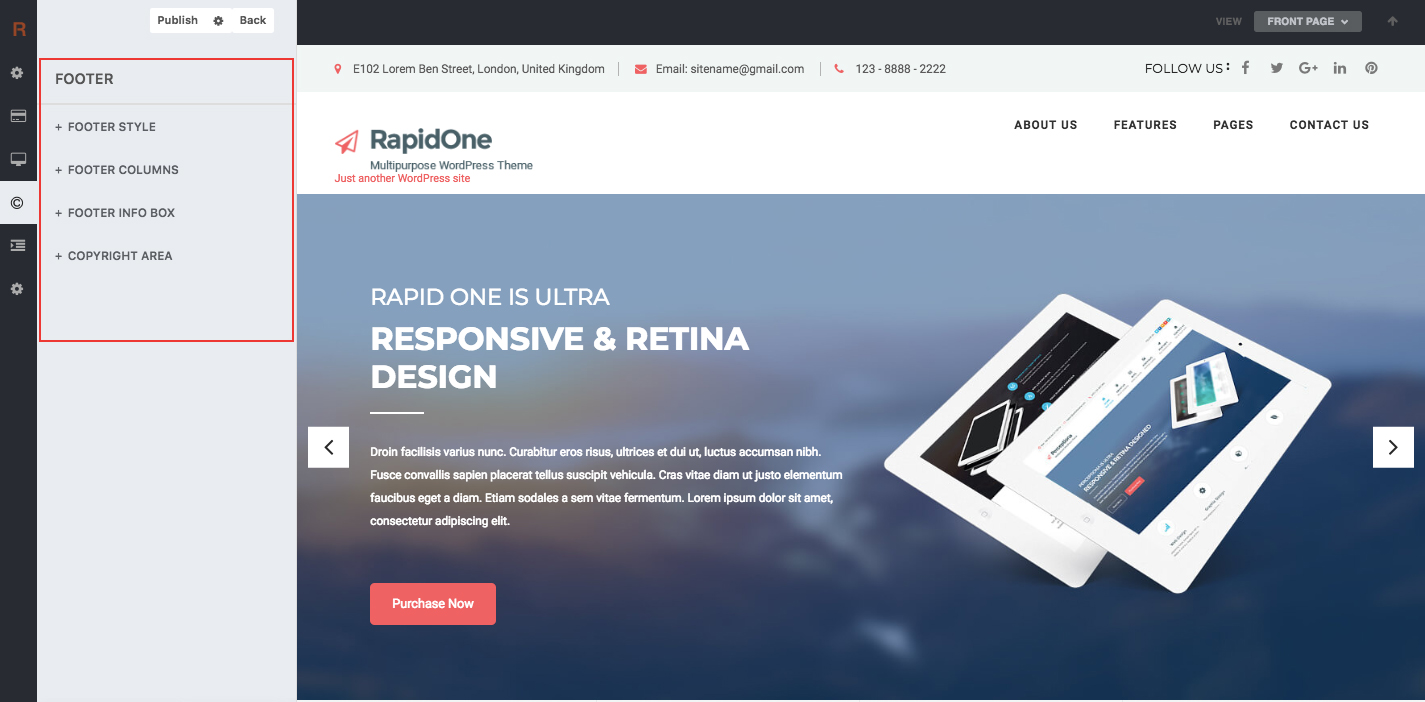
FOOTER STYLE
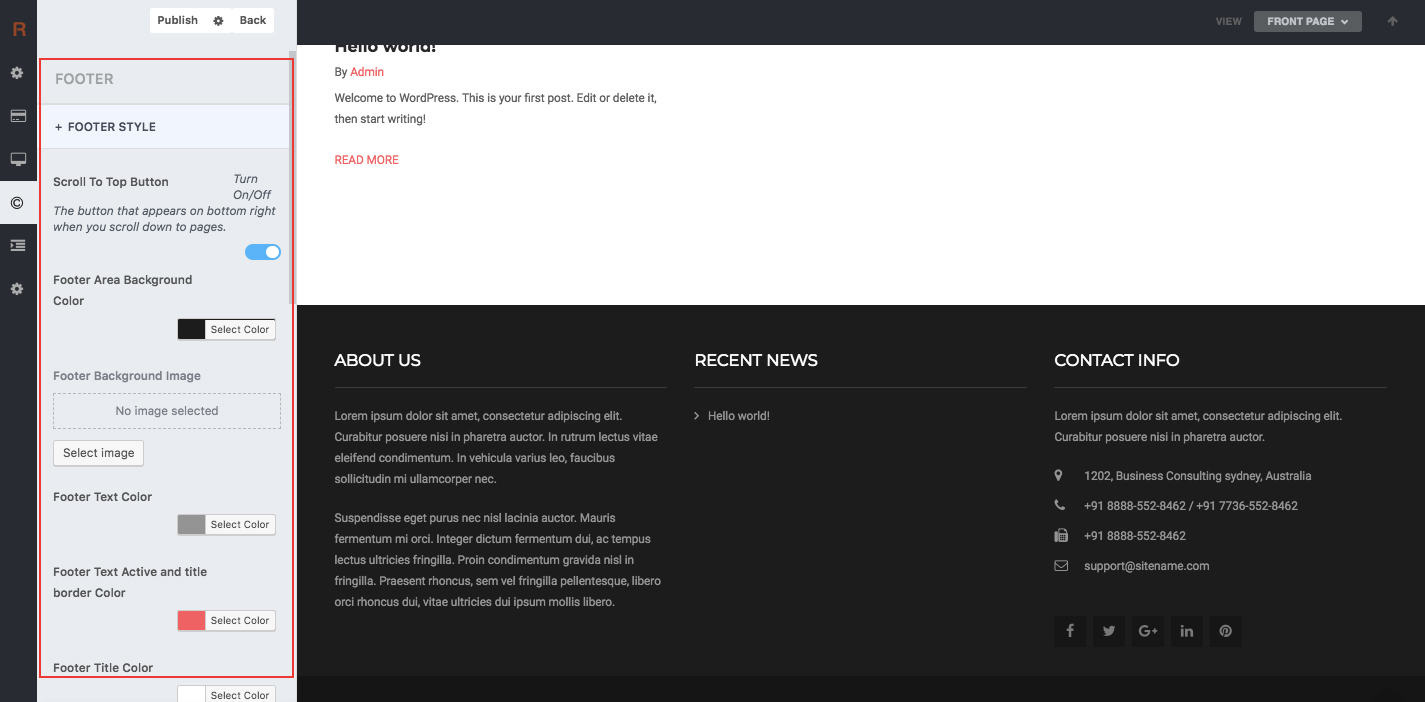
FOOTER COLUMNS
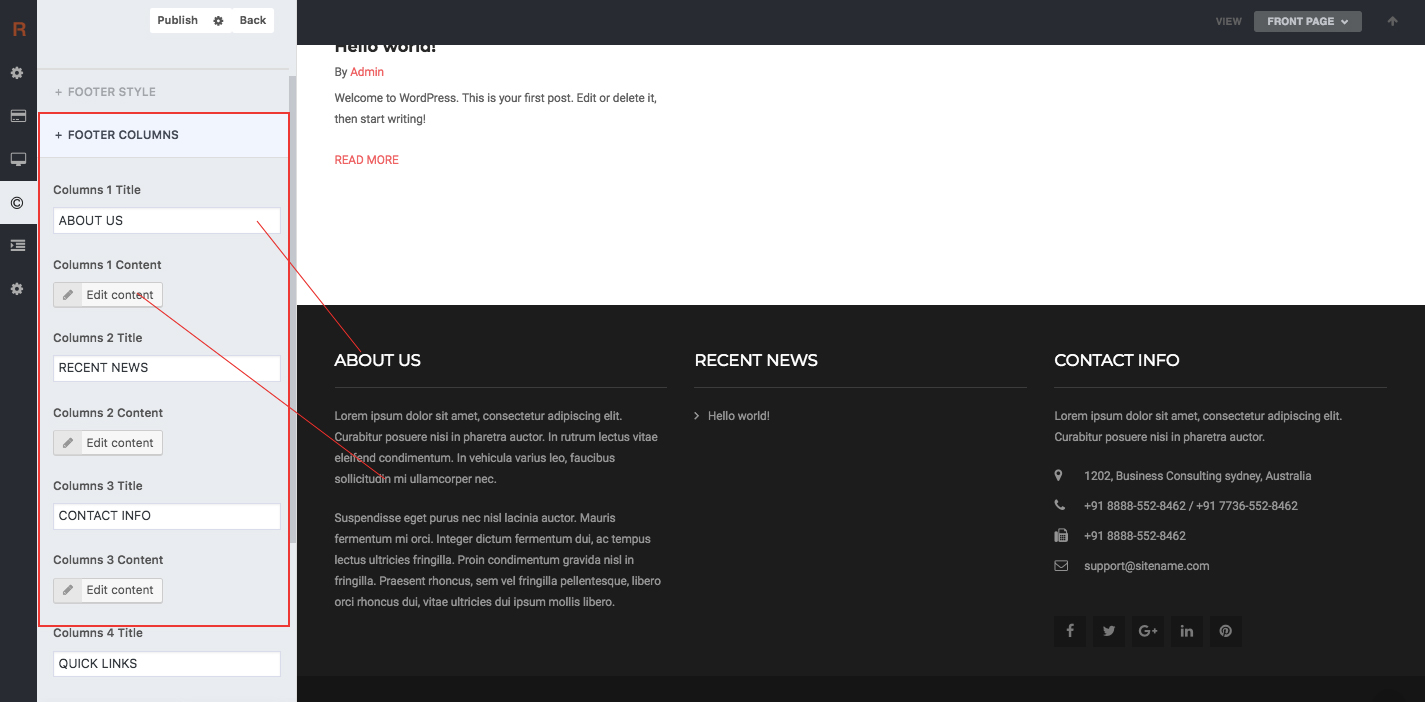
FOOTER INFO
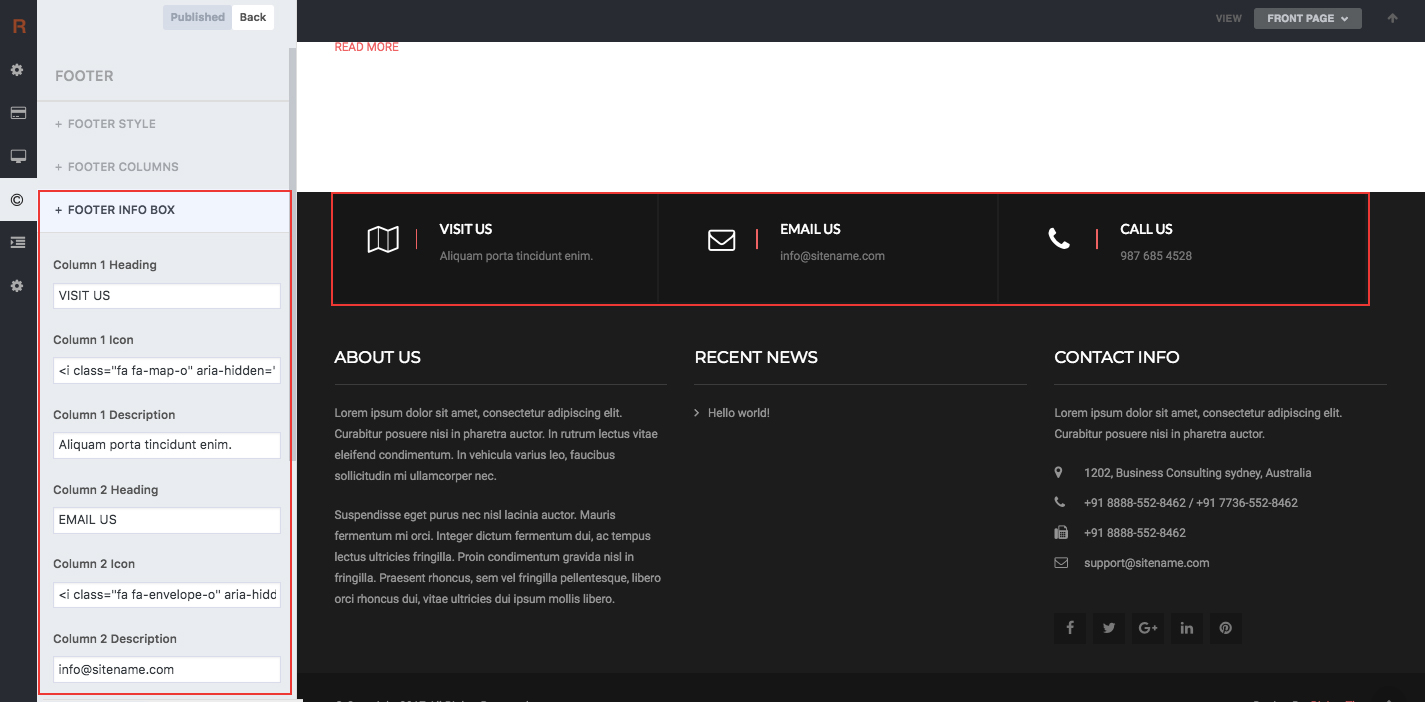
FOOTER COPYRIGHT
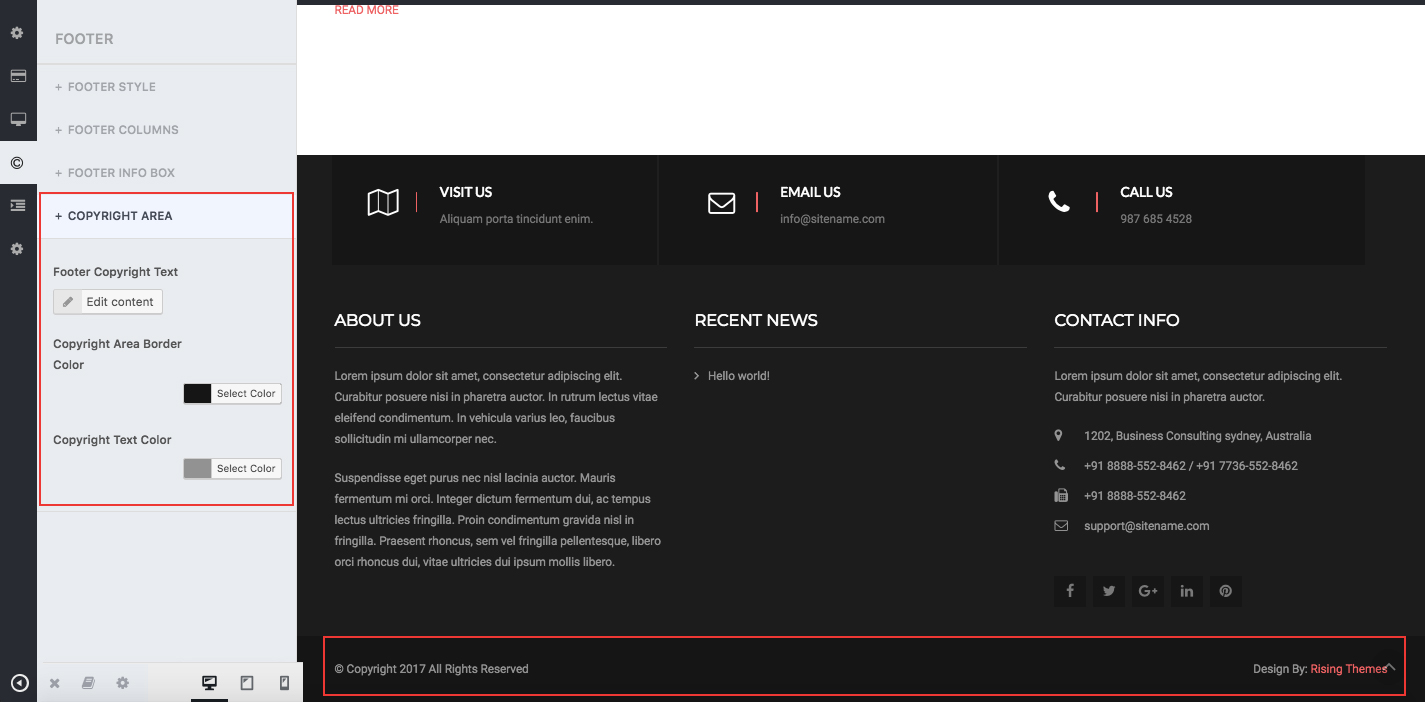
Post & Page Options #back to top
Click on Appearance>Customize>Post & Page
POSTS SETTINGS
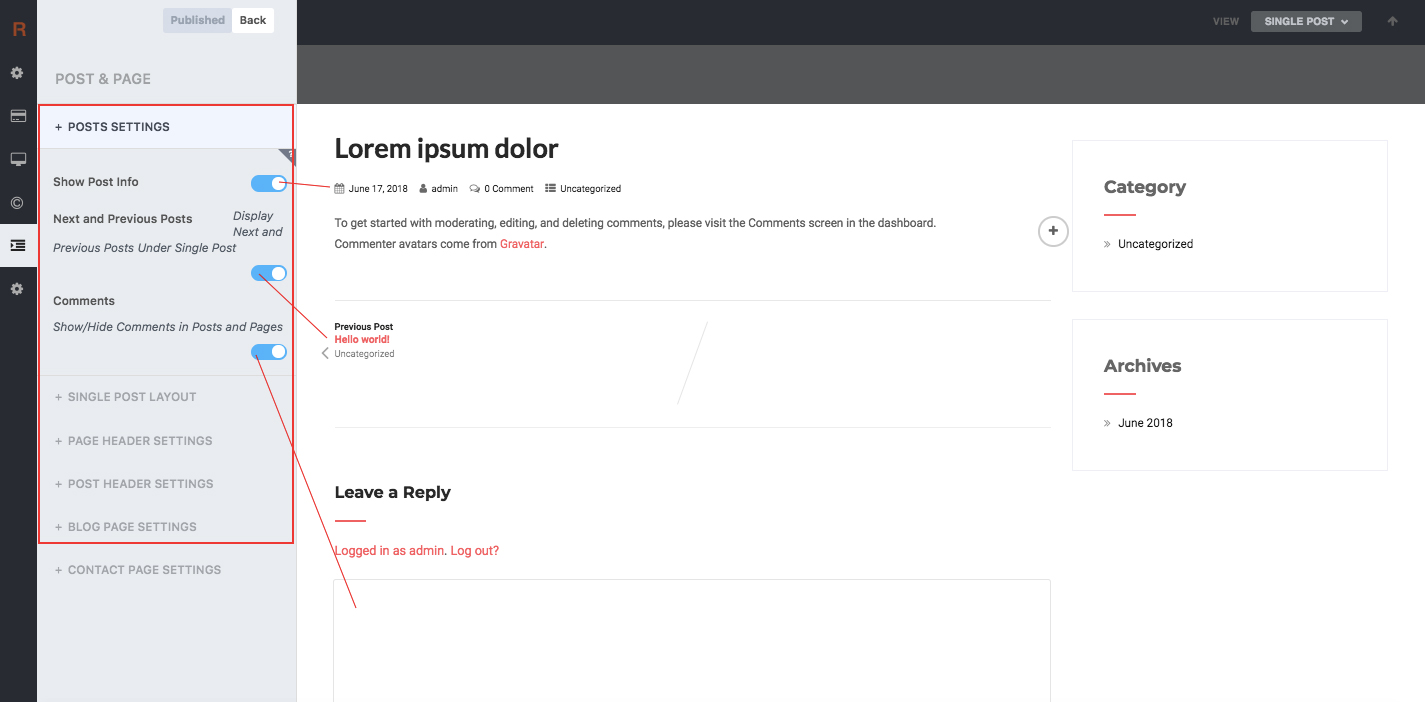
SINGLE POST LAYOUT
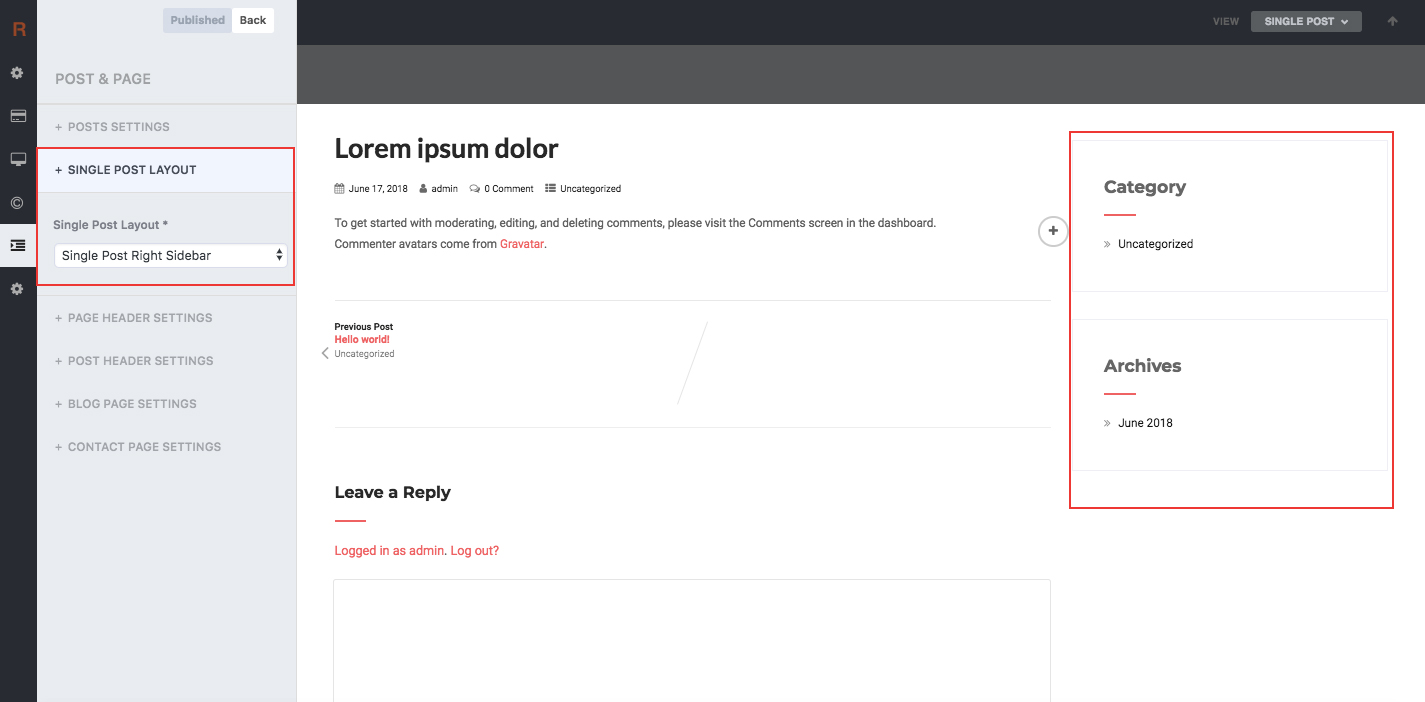
PAGE HEADER SETTINGS